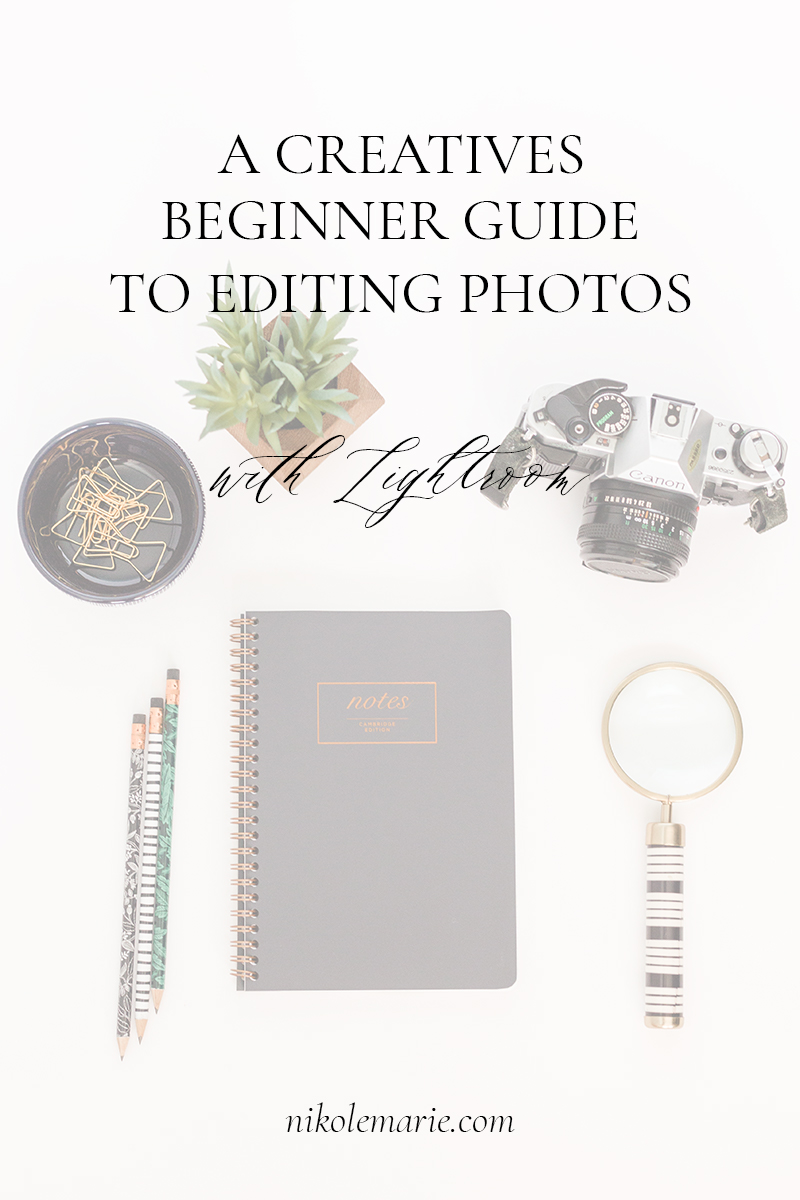
I sat staring at the screen. The photo was done but I still had so many more to go. I needed more time and had none of it.
When I figured out Lightroom, it dramatically changed the amount of time it took me to edit photos. Using editing that make you work on each photo individually takes up so much time!
This is one of the reasons why you should get on this Lightroom game! It will give you back tones of time. If there’s anything to get out of this series
A friend had suggested I switch to Lightroom. That day I decided I was done with spending DAYS editing one photo at a time project.
The first key to editing is taking a great photo, this is why I walk people through getting the photos they want in my free email course Build Your Photo Brand Collection. I give you action steps to take a little at time to getting the photo you want. Make sure you check out the free email course below!
Editing photos can be difficult when you’re not sure what to do. Once you have the tools and processes down it’s a breeze. When I was starting out, I would have loved a guide to editing photos with Lightroom.
Tools for Editing Photos
You can use tools like Picmonkey or Canva, but like I’ve said before I believe the best and most efficient tool for editing photos is Lightroom.
The Process for Editing in Lightroom
Import Photos Library Module
You’ll start by importing photos straight from your camera or card to your Lightroom library. You will want to make sure you organize your photos how you want. Right now I prefer to just have them import by their date taken, but some people like to give their folders name right away.
Once they’re imported you’ll want to choose the photos you want to edit (not every shot is exactly what you want)! I usually pick my photos by just labeling them by with 5 stars. Then I can choose to only view 5 star photos for when I edit.
Then I choose to only view photos that have labeled and start editing those photos.
Develop Module & Making Adjustments
The biggest tip I can give people is to start by following the flow of how lightroom is setup. It really is set-up to be intuitively worked.
This the general order I work in for the Develop Module
Crop – I make sure the photo is focusing on the key elements and other distracting things are cropped out.
White Balance – This makes sure the color of the photo is correct. Usually I have to make sure the photo isn’t too blue or too yellow.
Exposure – this focuses on the overall lighting of the photo and ensures it’s lit correctly.
Tone Curve – This section allows me to fine tune images without drastically making the photo look over edited.
Colors – I really do not play with the colors too much for my styled photos. I use it at times to work on weird color casts or to give a color a bit more vibrance.
Details – This section allows me to work with the sharpness and the grain of the photo.
Lens Correction – is great because it makes corrections to the photo that might be distorted because of the lense.
Export Library Module
When you export the photos you can choose where you want to have the jpegs to be stored and create a new folder to help with organization. I name all the photos I’m exporting according to the project or blog post.
If you want to dive deeper into how to take photos for your creative business get the FREE email course below!
To read past posts in this series head here.
The Ultimate Beginners Guide to Blog Photography for Creatives and Bloggers
*Some Affiliate links are in this post
FREE email course Build Your Photo Brand Collection
Tired of not getting the photos you want?
You’ve watched all the youtube videos and you’re still not getting the photos you want!
Get the Free email course that takes you step by step to get the photos you want.